cPanel
Once your domain name is pointed correctly, you can access the cPanel for your domain name via the direct link: http://yourdomainname.com/cpanel.
After you are logged into the cPanel, the File Manager option can be found in the Files section.
Usually, the document root folder for the main domain of the cPanel is named ‘public_html’. For add-on domains or subdomains, the document root folder might be created by default, either as a subfolder in the ‘public_html’ folder, or as a separate folder with the name of the domain under the root folder.
Please use the + Folder (New folder) button and create the folder ‘.well-known’ in the document root folder for your domain name:
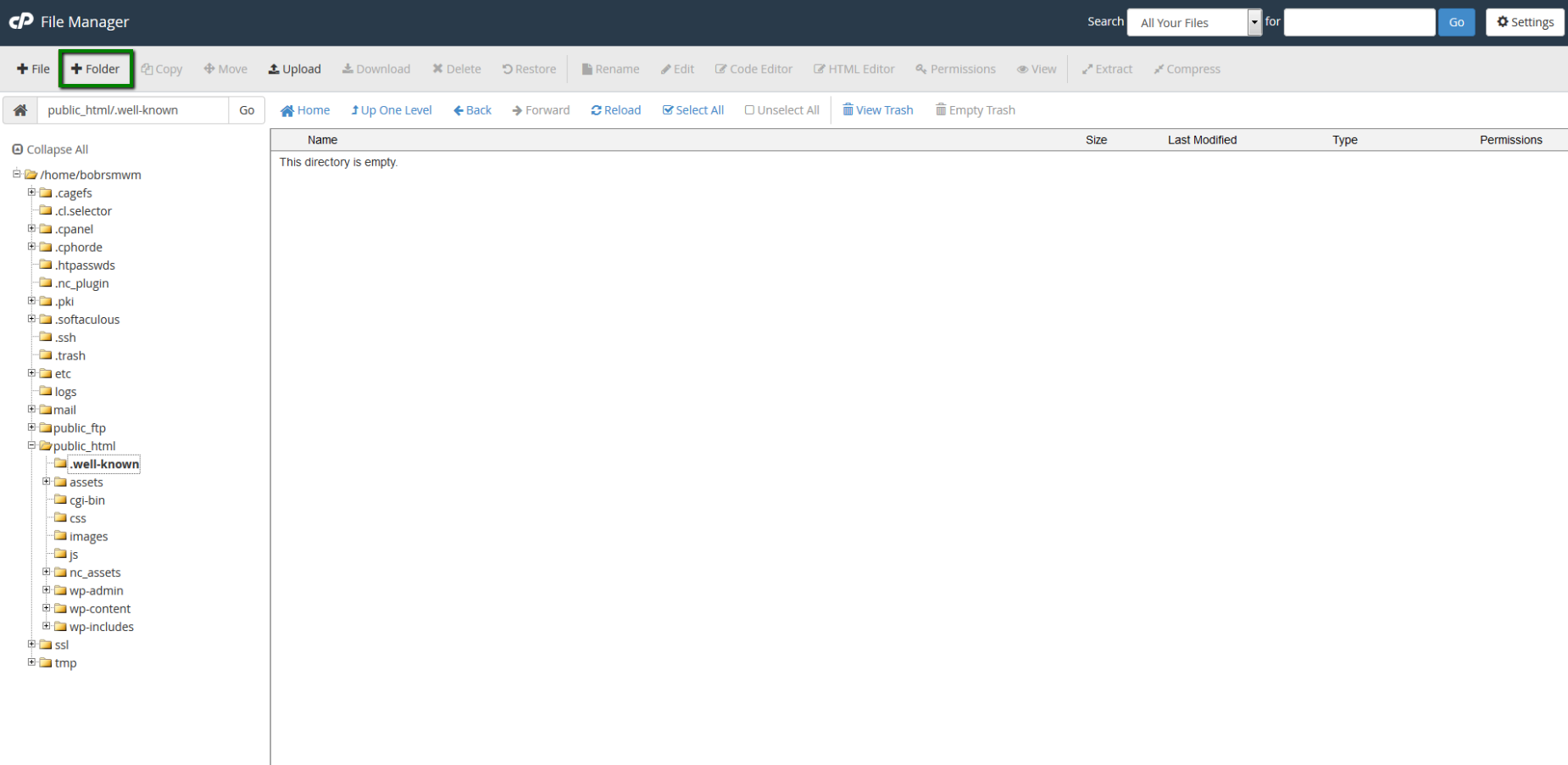
The folders starting with a dot are the hidden folders. In order to view them, make sure that you have enabled the ‘Show hidden files’ option in the Settings menu in the top right corner of the File Manager page.
Once you are in the ‘.well-known’ folder, use the same + Folder (New folder) button and create the ‘pki-validation’ subfolder within it.
Then navigate to the ‘pki-validation’ folder and use the Upload button to upload the validation ‘.txt’ file to this subfolder:

As a result, the validation file should be accessible in browser via the link: http://yourdomainname.com/.well-known/pki-validation/yourfilename.txt.
Once the validation file is uploaded and shown correctly, Comodo (now Sectigo CA) servers will check it automatically and the certificate will be validated within about 10-15 minutes.
